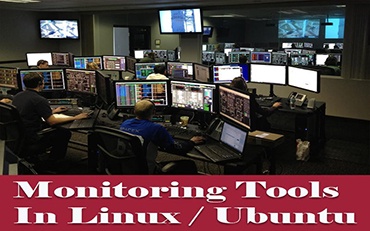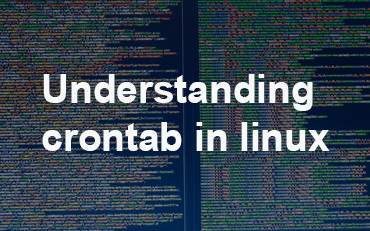mount and unmont a USB drive on Ubuntu / Linux
Step 1: Plug in the USB drive to usb port of yor computer system.
Step 2: Run the following command in your Terminal in order to check the available storage devices on your system and the file system they are using:
sudo fdisk -l
Output
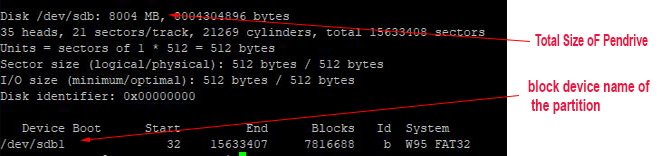
It will display multiple disks connected to your system. Find out your usb drive by looking size of your pendrive. Take a note of your pendrive. For example here it will be /dev/sdb1 with FAT32 filesystem.
Step 3: Create mount point
sudo mkdir /media/usbpen
Now let’s make it available to all users:
sudo chmod -R 777 /media/usbpen
sudo mount -t vfat /dev/sdc1 /media/usbpen
Here we all done
Accessing USB Data
Now we can access our Pendrive data by navigating to /media/usbpen
cd /media/usbpen
now we are in pendrive
Permanent Mount
For permanently mounting your Pendrive or USB drive after reboot add the following line into your /etc/fstab config file
sudo vi /etc/fstab
Now add the following entry at the end of that file:
/dev/sdb1 /media/usbpen vfat defaults 0 0
To make sure the drive mounted successfully issue the command:
df
it will show you pendrive mount point
NOTE: for Permanent Mount of pendrive i am using bash script with run on startup of computer system
Make a sh file and save it ( i am saving file name as mountPendrive in opt folder ot computer system )
cd /opt/ sudo vi mountPendrive.sh
Add below line then save and exit ( Esc :wq! )
#!/bin/bash sudo mount /dev/sdb1 /media/usbpen
Then add this file at crontab on rebbot of system ( whenever system reboot ot start it will mont your pen drive)
sudo su export EDITOR=vi crontab -e
now add below line in crontab and save and exit crontab
@reboot /opt/mountPendrive.sh
Unmount Pendrive
for nmounting pendrive first we have come out from pendrive may be in /tmp then run unmont command
cd /tmp sudo umount /dev/sdb1
And also:
cd /tmp sudo umount /media/usbpen
or again mounting
sudo mount /dev/sdb1 /media/usbpen
You May Also Enjoy Reading This …