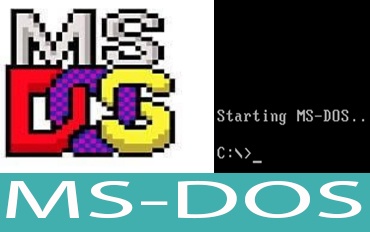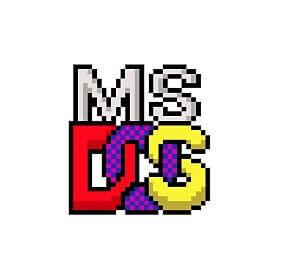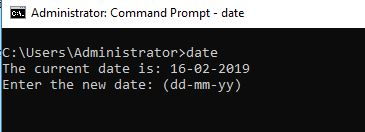MS DOS
MS DOS stands for Microsoft Disk Operating System,is a non-graphical command line operating system.It is a single-user, single-tasking computer operating system that uses a command line interface.
MS-DOS is easy to load and install. It requires very less memory to operate.It is command line operating system, that is user can interact with command typed by keyboard .It is single-user and single-tasking operating system.
To Start MS-DOS command prompt in the Windows environment
Click on Start then Run and then Type “cmd” and hit Enter key
or
Start then All programs, Accessories and Command Prompt
Dos commands with examples
MS DOS commands are of Two Types :
1.Internal Commands
2. External Commands
1. Internal Commands
Command which stored in system memory and get loaded from command.com or cmd.exe are known as Internal command.This command does not need ant external file it is build in DOS shell.
2. External Commands
Command which is not included in command.com are known as External command.
External command request to run a program which is in separate file these file called as com or exe file.
For more information on commands, type the command with a “/?” following it.
Ignore the quotation marks “” in my examples.
Reserved symbols: ? / * & ; \ : % @ . ( ) < ># ! = |
Internal Commands of dos
1. Dir: It displays the list of the files and sub-directories thatare in the directory specified.
Syntax: C:\> dir <drive:> <path> <filename>
Example : C: \> dir
it will display all file and folder
C: \> dir *.jpg
the dir command would only list files that end with .jpg file extension.
C: \> dir f?les
List files in MS-DOS using the dir command that contain f, les, and any other character in-between. For example files,fales,fdles etc would all be matched.
*.* wild card…means include all files with all extention
? wild card for one letter
Viewing Directory examples :
dir /o = view directory in alphabetical order
dir /p = view directory by one page at a time
dir /w = view directory in wide format
2. MKDIR (or MD): It creates a multilevel directory.
Syntax: C:\>MKDIR (or MD) <drive:> <path>
3. CHDIR (or CD): It changes the current directory or displays the name of the current directory.
Syntax: C:\>CHDIR (or CD) <drive:> < path>
4. Copy: It copy one or more files to the location specified and can also be used to combine.
Syntax: C:\> copy <source> <target>
Example:
C:\> copy base.doc c:\impfiles\
In this example we are copying base.doc file in D drive in folder name impfiles
5. Rename (or REN): It changes the name of the file or files specified and can also rename all files
matching the specified filename.
Syntax: C:\>rename (or REN) <drive:> <path><original filename> <changed filename>
Example
C:\> ren base.doc second.doc
This command will rename file base.doc into second.doc
6. Date: It displays the current system date and you may also change date.
Syntax: C:\>date <mm-dd-yy>
Example: C:\> date
then it will ask for to change the date
7. Time: It display time also we can change the system time
Syntax: C:\>time <hours: minutes: seconds: hundredths>
Example: C:\> time
then it will ask for to change the time
8. Clear Screen: It clears the screen. cursor will go to top of the screen
Syntax: C:\>cls
9. Ver: displays the MS-DOS version no.
Syntax: C:\>ver
10. Vol: It displays the current volume label and the serial number of the specified drive.
Syntax: C:\vol <d:>
11. Del: It deletes the files specified.
Syntax : C:\>del <drive:> <path> <filename>
12. Prompt: It chanes the appearance of the command prompt or displays the current prompt.
Syntax: C:\>prompt <text>
13. RMDIR (or RD): It removes the directory.
Syntax: C:\>RMDIR (or RD) <drive:> <path>
14. Type: It displays the contents of a text file or view the contents of any text file without modifying it.
Syntax: C:\>type <drive:> <path> <filename>
15. Verify: It verifies that the files are written correctly to the disk.
Syntax: C:\>verify
External commands of dos
Note: Beware of using these command it can impact to your system.
1. Attrib: By this command we can change attributes assigned to a file or directory.
Syntax: C:\>attrib <+A/-A><+H/-H><+R/-R><+S/-S><d:><path> <filename>
+A: add archive attributes
-A: remove archive attribute
+H: add hidden attributes
-H: remove hidden attribute
+R: add read-only attributes
-R: remove read-only attribute
+S: add system attributes
-S: remove system attribute
2. Print: It prints a text file.
Syntax: C:\>print <filename>
3. Format: It used to formate disk actally It creates a new directory and file allocation table for the disk.
Syntax: C:\>format <drive name>
4. Chkdsk: It checks a disk‘s file allocation table entries for errors.
Syntax: C:\>chkdsk <d:> <path> <filename>
5. Comp: It compares two files byte-by-byte and reports the differences.
Syntax: C:\>comp <d:>[<path + filename>]<d:>[<path+ filename>]
6. Mem: It displays amount of used and free memory in the system.
Syntax: C:\>mem
7. FC: It displays the difference between them two files.
Syntax: C:\>fc <drive><filename1> <drive><filename2>
8. Scandisk: It checks a drive for errors and corrects any problems that it finds.
Syntax: C:\> scandisk <drive name>
9. Tree: It display all the sub-directories in tree like strcture
Syntax: C:\>tree <drive name>
10. Deltree: It deletes a directory and all the files and sub-directories contained within it.
Syntax: C:\>deltree <drive><path>
11. XCopy: It is used to copy all the files in a directory, including the files in the sub-directories of that directory.
Syntax: C:\>xcopy <source> <destination>
12. FDisk: It is used for setting up and managing hard disk partitions.
Syntax: C:\>fdisk
13. Label: It lets you create, modify or delete the label assigned to a disk.
Syntax: C:\>label <drive name>
14. Backup :It lets the user to take the backup of hard disk files to floppies.
Syntax: C:\>backup <source> <destination>
15. Restore: It restores the files that were backed up on a floppy.
Syntax: C:\>restore <drive1> <drive2> <path> <filename>